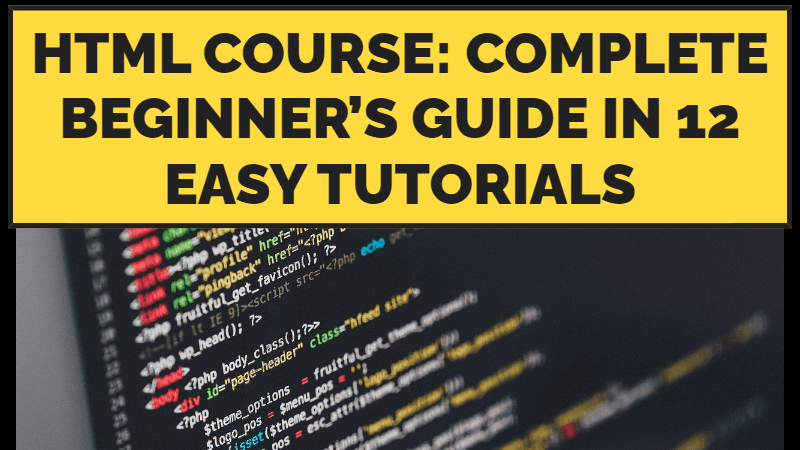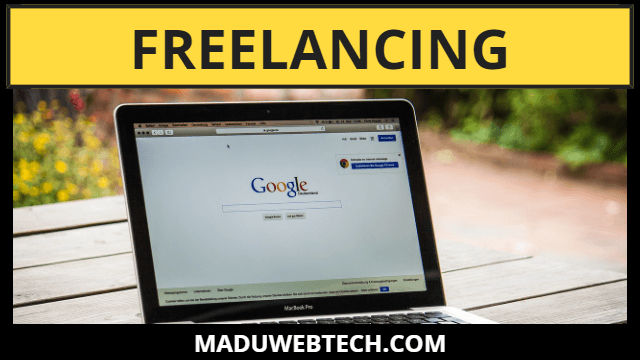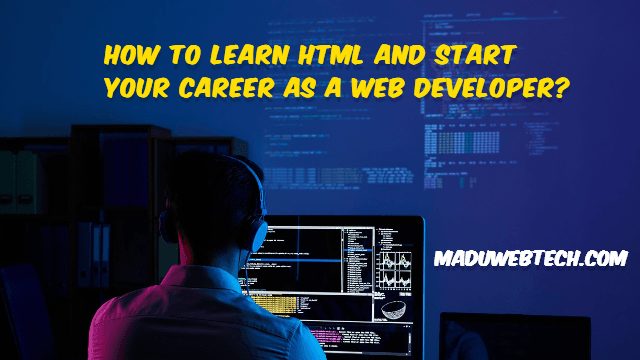Tutorial 01: Basics of HTML
In this first tutorial, we’re laying the foundation for our HTML journey. HTML (Hypertext Markup Language) is like the building blocks for creating websites. HTML is not a programming language, It is standard markup language used to create and design content on the World Wide Web. If you dream of designing websites, learning HTML is where you begin.
Why Learn HTML? If you want to make a website or be a web designer, learning HTML is a must.
What You Need before starting HTML? Just a simple text editor (Notepad, Atom, Sublime etc.) to write your code and a web browser to see how your pages look.
Tutorial 02: Your First Web Page
Tutorial two is all about hands-on action. We’re using a tool called Sublime Text Editor to write down our HTML code. It’s like using a special notebook for our website ideas. By the end of this tutorial, you’ll have created your very first web page, marking the start of your exciting web development journey.
Tutorial 03: Headings, Paragraphs, and Styles
In our third tutorial, we’re getting creative with text. We’ll learn about headings (like titles for your sections), paragraphs (where your main text goes), and styles (which make your text look cool). We’ll see how to change the size of our text and make it stand out.
Tutorial 04: HTML Secrets: Comments, Line Breaks, and Formatting
Tutorial four is all about the secrets of HTML. We’ll learn how to leave notes (comments) in our code, how to make lines break where we want them to, and how to format our text to make it look just right. We’ll also explore ten special HTML tags that give our content extra style and structure.
Tutorial 05: Adding Life with Images
In the fifth tutorial, we’re spicing things up with images. We’ll use a magic tag called img to put pictures on our web pages. I’ll show you two ways to do it: one where the pictures are on your computer, and another where the pictures are on the internet.
Tutorial 06: Connecting with Links
Tutorial six is all about making connections. We’ll use the HTML Link Tag to link our web page to other places on the internet. It’s like creating a door to another room. We’ll link to other web pages, websites, and even email and phone numbers.
Tutorial 07: Mastering HTML Lists
In this tutorial, we’re exploring lists in HTML. There are three main types of HTML listing tags:
Unordered List: A simple list with bullet points.
Ordered List: A list with numbers or letters.
Description List: A list that defines terms and their descriptions.
Tutorial 08: HTML Table Tag Explained
In the 8th tutorial, we dive into the HTML Table Tag. Tables are like grids that help organize information on your webpage. Let’s explore each part of the table tag to understand how we can structure data effectively.
Tutorial 09: Collecting Data with HTML Forms
In the 9th tutorial, we’re delving into HTML Forms. Forms are like digital questionnaires that allow us to collect information from users. Learn how to create text boxes and explore various input types like text, email, password, file, time, date, and buttons.
Tutorial 10: Creating Radio Buttons and Checkboxes
Tutorial 10, the 10th video in our HTML course, introduces radio buttons and checkboxes. These are like digital switches that users can turn on or off. Learn how to incorporate them into your web forms.
Tutorial 11: Understanding HTML Block and Inline Elements
In this extensive tutorial, we explore HTML block and inline elements, understanding their differences and best practices. Here’s a list of common block and inline elements in HTML:
Block Elements:
div: Generic block-level container.
p: Represents a paragraph of text.
h1 to h6: Headings of different levels.
ul: Defines an unordered list.
ol: Defines an ordered list.
li: Represents a list item within a ul or ol.
Inline Elements:
span: Generic inline container.
a: Creates a hyperlink.
strong: Indicates strong importance.
Remember, this list isn’t exhaustive, but it covers many commonly used block and inline elements in HTML.
Tutorial 12: Embedding Media and PDFs
In our final tutorial, we guide you through embedding audio and video content into your web pages using the audio and video tags. Learn how to customize playback options and ensure compatibility across different browsers. We’ll also explore embedding PDF documents using the object tag for a more interactive user experience.