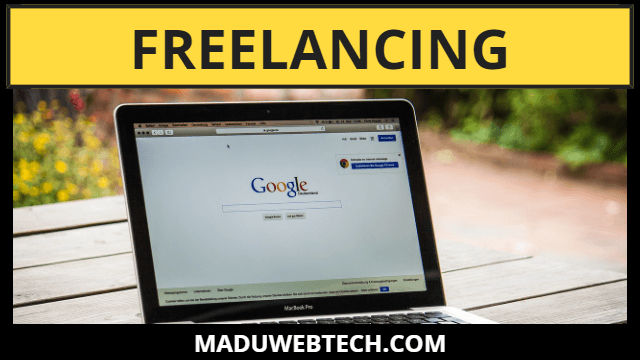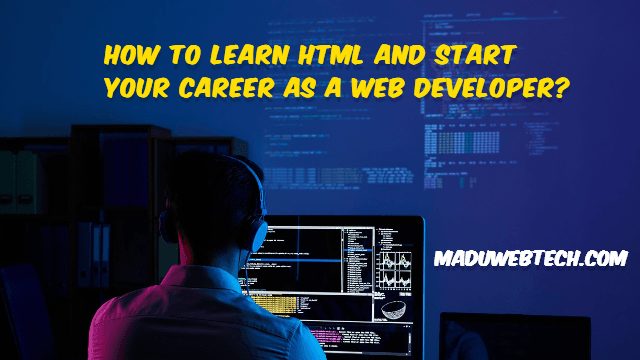Elementor Pro: Download
Elementor, a popular page builder plugin for WordPress, makes it easy to design and customize sliders without any coding knowledge. Here’s a step-by-step guide to help you design a slider using Elementor:
Step 1: Install and Activate Elementor
- Install Elementor: If you haven’t already, go to your WordPress dashboard, navigate to Plugins > Add New, search for “Elementor,” and click “Install Now.” Activate the plugin once it’s installed.
- Install Elementor Pro: For more slider options, install the “Elementor Pro” plugin by following the same process as above.
Step 2: Create a New Page or Edit an Existing One
- Create or Edit a Page: Navigate to Pages > Add New to create a new page, or go to Pages > All Pages to edit an existing one.
- Launch Elementor: Click the “Edit with Elementor” button to open the Elementor page builder.
Step 3: Add a Slider Widget
- Search for Slider Widget: In the Elementor editor, use the search bar on the left-hand panel to search for “Slider.”
- Drag and Drop: Drag the Slider widget into the desired section of your page.
Step 4: Customize Your Slider
- Add Slides: Click on the slider in the editor to bring up the content settings. Add new slides by clicking the “Add Item” button. For each slide, you can upload images, add titles, descriptions, and links.
- Design Settings: Customize the appearance of your slider by adjusting settings such as height, transition effects, navigation arrows, and pagination dots. You can find these options under the “Style” tab.
- Advanced Customization: Use the “Advanced” tab to add custom margins, padding, background colors, and other advanced design features.
Step 5: Optimize for Mobile
- Responsive Settings: Ensure your slider looks great on all devices. Use Elementor’s responsive settings to adjust the design specifically for desktop, tablet, and mobile views.
- Preview and Adjust: Preview your slider on different devices and make any necessary adjustments to ensure a seamless experience for all users.
Step 6: Publish Your Page
- Save and Publish: Once you’re satisfied with your slider, click the green “Publish” button at the bottom of the Elementor panel to make your changes live.
- Preview Your Work: Visit the page to see your slider in action and make sure everything is functioning as expected.
Additional Tips
- Use High-Quality Images: Ensure the images you use are high-quality and optimized for web to avoid slow loading times.
- Keep It Simple: Avoid overloading your slider with too much content. Keep it clean and focused to maintain user engagement.
- Regular Updates: Periodically update your slider’s content to keep it fresh and relevant.
By following these steps, you can create a stunning, functional slider on your WordPress site using Elementor.
Download Link: